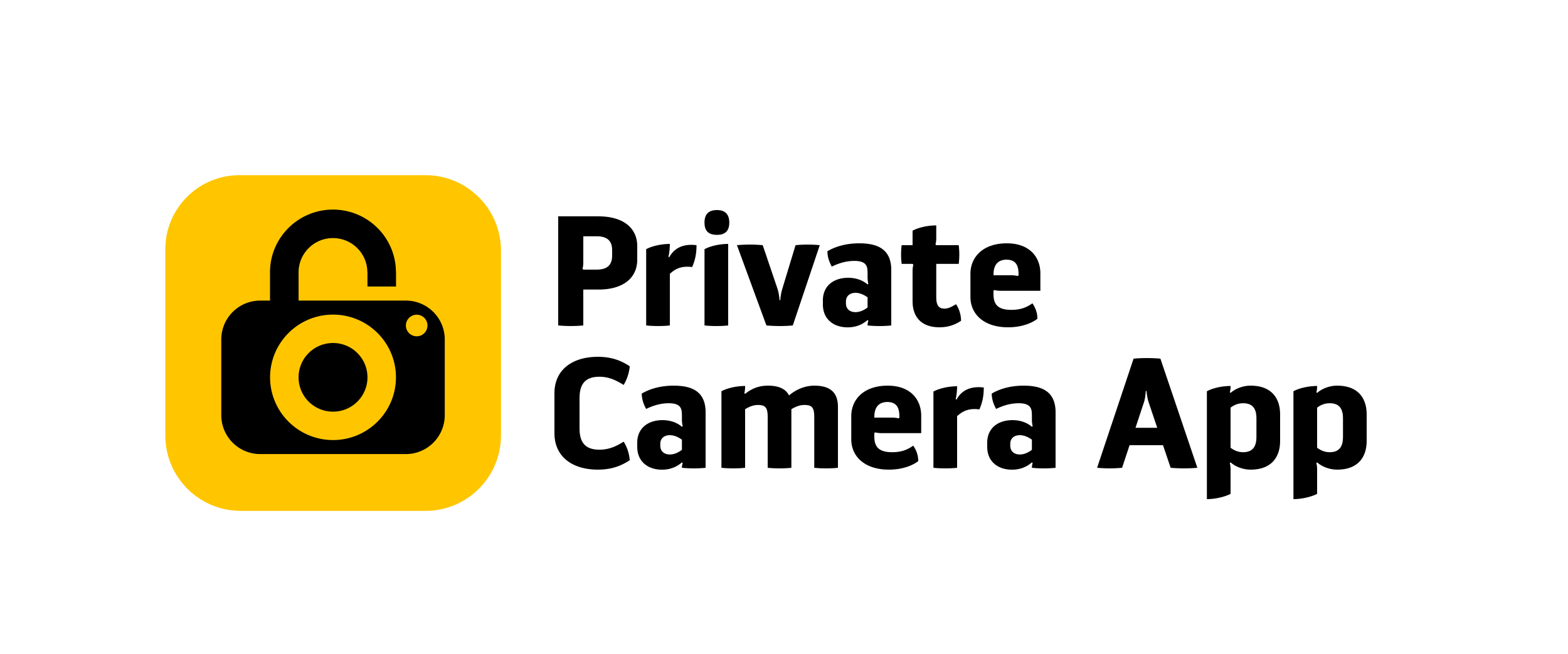
It’s that simple:
1. Take a photo
with the App
Open the app and take a pic:
the Camera is built-in and
ready to use.
2. It’s instantly sent to
your encrypted Album
All the photos you take with the app are instantly end-to-end encrypted and put in a dedicated, secured Album in the Cloud - away from your device.
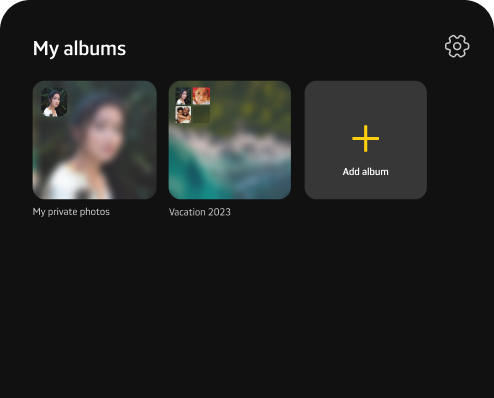
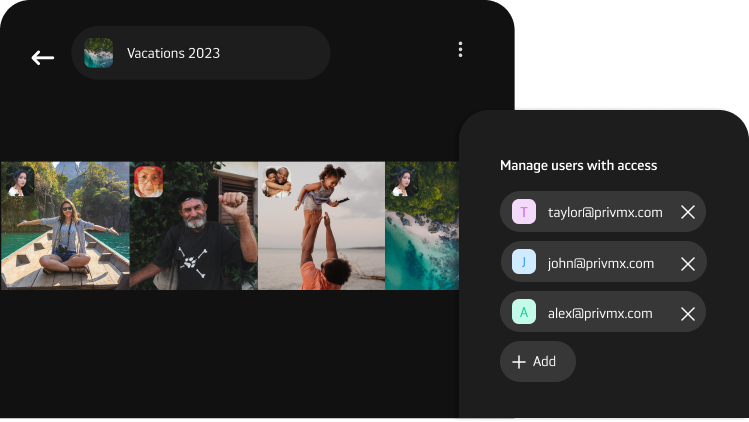
3. You can automatically share it with your Friends & Family
Invite trusted people to your Album, so they can join and add
their own pictures. Manage their access easily.
Organize
your Albums just the way you want.
Enjoy your privacy!
All your photos are End-to-End Encrypted and stored on a
Zero-Knowledge Server, away from your device. The moment you
take a pic with the app, it’s automatically locked with a
secure key and immediately sent to your encrypted Album in the
Cloud.
That means only you and the people you trust have the key to
unlock them. This way no one, except for the ones you share
your Albums with, can see your pictures.
No third parties, no data processing, no peeking. Just total privacy.
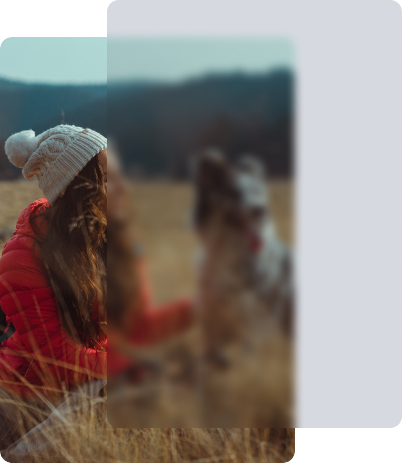
Pricing
Trial
Free
Premium Plan
$2,99 USD /Month
FAQ
1. What if I forget my password?
You can log in using your Mnemonic - it’s a line of text we asked you to copy and save in the process of creating the account, but you can also find it in User Settings.
2. What if I lose my phone?
Your photos are safe, as they are stored in an encrypted cloud, not on your device. However, it is possible that your phone still has some encrypted cache stored. After losing your phone, log in to your account on another device to export or delete photos from the Cloud. For better protection in the future, avoid the "remember me" option and always use MFA.
3. How to share my Photos?
To share an existing Album:
1. Open Album settings (long press the Album).
2. Enter the email of the person you wish to invite.
3. App users will receive an in-app notification, non-users will
receive a message.
To create a new shared Album:
1. During the Album setup, enter the email of the person you want
to invite.
2. App users will receive an in-app notification, non-users will
receive a message.
4. What happens if I miss a payment?
AppStore/Google Play will initiate a guest period during which you’ll be able to see your account details and the amount of data you store in the Cloud, but you won't have access to the photos. If you catch up with the payment during the guest period, you will regain access to your Albums. If all the payment requests during the guest period are failed, all your photos will be removed from our servers after it ends.
5. How does the Free Plan limit work?
You can store up to 30 photos in your end-to-end encrypted
Album in the zero-knowledge Cloud. All your pictures are
stored securely away from your device and only you can access
them. You can invite 3 people to see your Album.
Note: It’s a non-renewable limit - that means you can’t keep
deleting and adding new users nor photos.
6. How does the Premium Plan limit work?
You can store up to 10k photos, create and manage multiple
Albums, share your pictures with numerous people, manage their
access and your Albums’ settings.
Note: 10k is a total limit - that means you can store up to
10k pictures.
7. How does encryption work?
All your photos are End-to-End Encrypted and stored on Zero-Knowledge server - that means no one can see them, except for you and the people you trust. The moment you take a pic with the App, it’s automatically locked with a secure key and immediately sent to your encrypted Album in the Cloud, away from your device. The only people who have the key to unlock them are the ones you invite to your Album.
8. How to delete my data from the app?
To delete your data, enter General Settings in Private Camera App and click the "Delete Account" button.
9. How to cancel the Premium Plan?
You can do it in the Subscriptions menu in your AppStore / Google Play settings.
